Hello,
After all the appreciation
and positive feedback, I am pleased to continue my tips.
Here is the Eighteenth tip for you. Hope this help you.
Using Text to Column is very easy and effective.
Hope it will help you in
ease your work.
How it work?
1. Select the cell where
you want to split the text into different cells
2. Use shortcut Key
(Alt+A+E), alternatively you can go to Data Tab and Select “Text to columns”
from the drop down menu.
3. A dialog box will appear
as shown in below image.
4. Here you have an option
to select “Delimited” or “Fixed” option.
5. In “Delimited” you have
pre defined instructions like “Tab “, “Semicolon”, “Comma”, “Space” as shown in
figure.
6. In “Fixed” you can scale
the split text according to your need by moving the Scale in “Data Preview”.
7. After selecting the
option, Click “Next”
8. As soon As you click on
Next, A preview of your data is shown in table as shown in figure.
9. If you are satisfied
with the preview, then click on “Next” Button,
10. Now the Dialog box will
ask you about the “Destination Cell” of your spited text. Select the desired
cell.
11. Now Click on “Finish”
12. Result- Your text is
spitted into different cells.
Here are the example of
above command with dialog box Images.
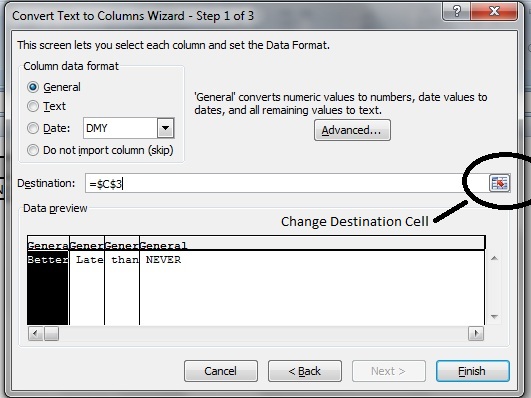
Hope, this tip is clear
with my explanation.
In case of any doubt,
please feel free to contact me any time.
If any of your friends is
also interested for the said excel Tips, then asked them to fill the form by
clicking on the below mentioned link:
Please do share your
valuable feedback. Keep Sharing.
Thanks & Regards,
CA Mohit Bansal
Excel Enthusiast
+91-9045773456




No comments:
Post a Comment